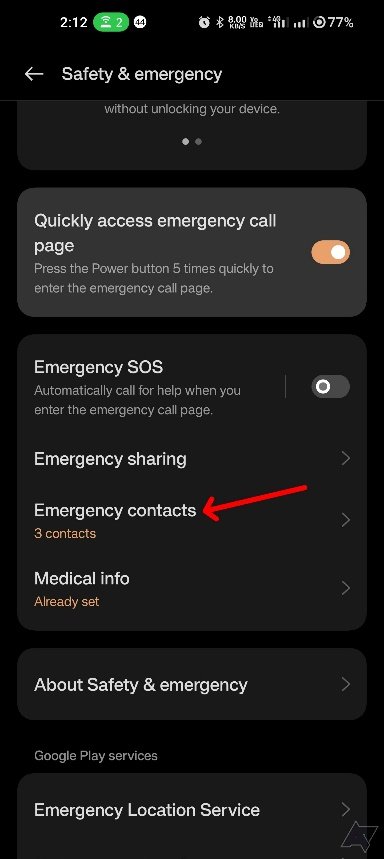Medical ID helps first responders access your critical medical information from the Lock Screen of your phone. They can see allergies, medical conditions, medications, as well contacts in case of an emergency. For assistance from the HSW tech team, email helpdesk@heretostaywtg.org.
iPhone
Setting up your Medical ID
Open the Health app and tap the Summary tab.
Tap your profile picture in the upper-right corner.
Under your profile picture, tap Medical ID.
Tap Edit in the upper-right corner.
To make your Medical ID available to first responders from the Lock Screen, turn on Show When Locked. To also share your Medical ID with emergency responders, turn on Share During Emergency Call. This enables your medical info to be sent ahead to the responders if you are using your iPhone to call or text to emergency services.
Apple cannot read your Medical ID information when it is shared with emergency responders.
To edit health info & emergency contacts:
Open the Health app, and Tap your profile picture or initials in the upper-right corner.
Under your profile picture or name, Tap Medical ID.
Tap Edit, then scroll to health info Emergency Contacts to edit as needed.
Tap the Plus button next to "add emergency contact." Tap a contact, then add their relationship.
To remove an emergency contact, tap the Delete button next to the contact, then tap Delete.
In an emergency, press the off button (R side) and lower volume bottom (L side) simultaneously until the screen appears. Same process will allow you to turn off the phone.
ANDROID
Setting Medical Information and Contacts
Open Settings
Go to Safety & Emergency
Tap Medical Info and input information that would be pertinent in an emergency setting
The medical information is only saved on your device, Google does not have access.
To enable and display medical information in an emergency
On the medical info edit screen, click the box labeled Show info when locked.
Accessing emergency contacts in the event of an emergency
This allows people to view and call your contacts without unlocking your device. Go to Safety & Emergency settings, select Emergency Contacts. Tap Add Contact and choose from your contact list to add. You can add multiple people.